Setup Raspberry Pi
Head to the Raspberry Pi Software page below and install Raspberry Pi Imager: https://www.raspberrypi.com/software/
Flash your SD card
- Plug in the SD card in another computer
- Open the installer
- You can follow along the steps in the installer
- The SD card will be ejected once the OS is flashed
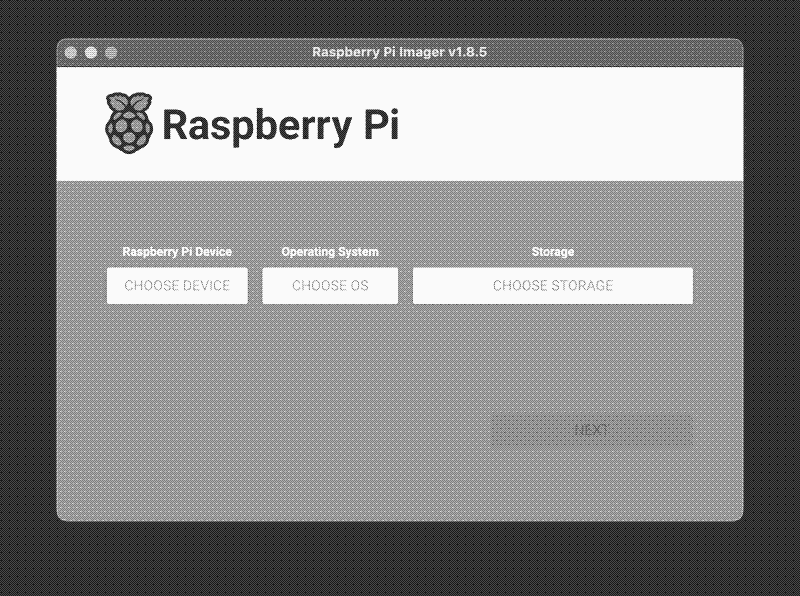
rpi imager
View original image
View dithered image
- Insert the SD Card in the raspberry pi card slot
- Plug in the Raspberry Pi
- Wait for about 3-6 mins
After the installation we will ssh into the pi remotely.
The username and piname are fixed in the settings when you are flashing the sd card.
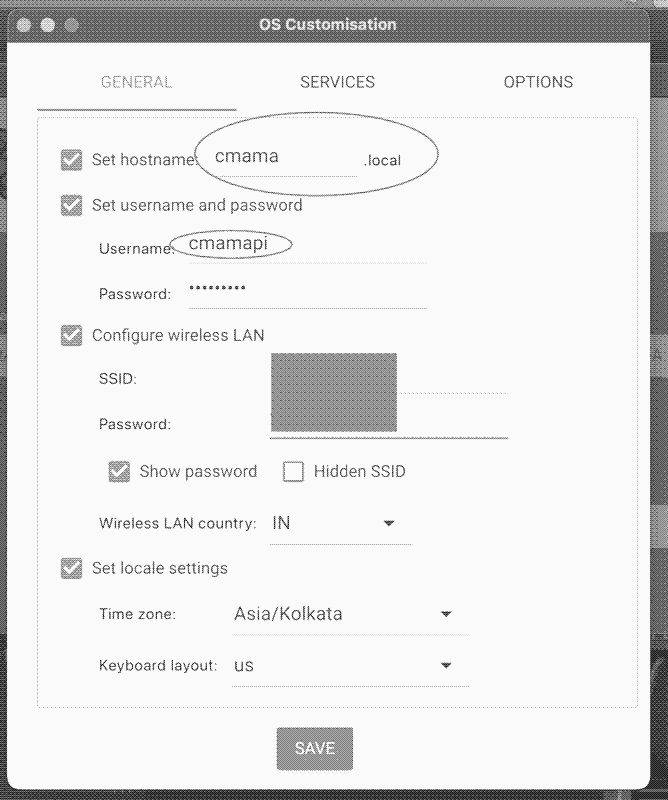
settings
View original image
View dithered image
You can now ssh into the pi remotely.
ssh <yourusername>@<yourpiname>.local
Do remember to update and upgrade the OS, before installing any of the Docker files.
sudo apt update
sudo apt upgrade
Install docker and portainer via pi-hosted
wget -qO- https://raw.githubusercontent.com/pi-hosted/pi-hosted/master/install_docker.sh | bash
Or if you have to read through the scripts you clone the pi-hosted GitHub here and install via the script.
Steps for that are:
git clone https://github.com/pi-hosted/pi-hosted
cd pi-hosted
./install_docker.sh
To install portainer
sudo reboot
After a reboot, run install-portainer.sh, to install Portainer.io
wget -qO- https://raw.githubusercontent.com/pi-hosted/pi-hosted/master/install_portainer.sh | bash
Install Ollama and Docker
docker run -d --network=host -v open-webui:/app/backend/data -e OLLAMA_BASE_URL=http://127.0.0.1:11434 --name open-webui --restart always ghcr.io/open-webui/open-webui:main
If the installation is successful, the openWebUi chat window can be accessed here.
http://«rpiname».local:8080/
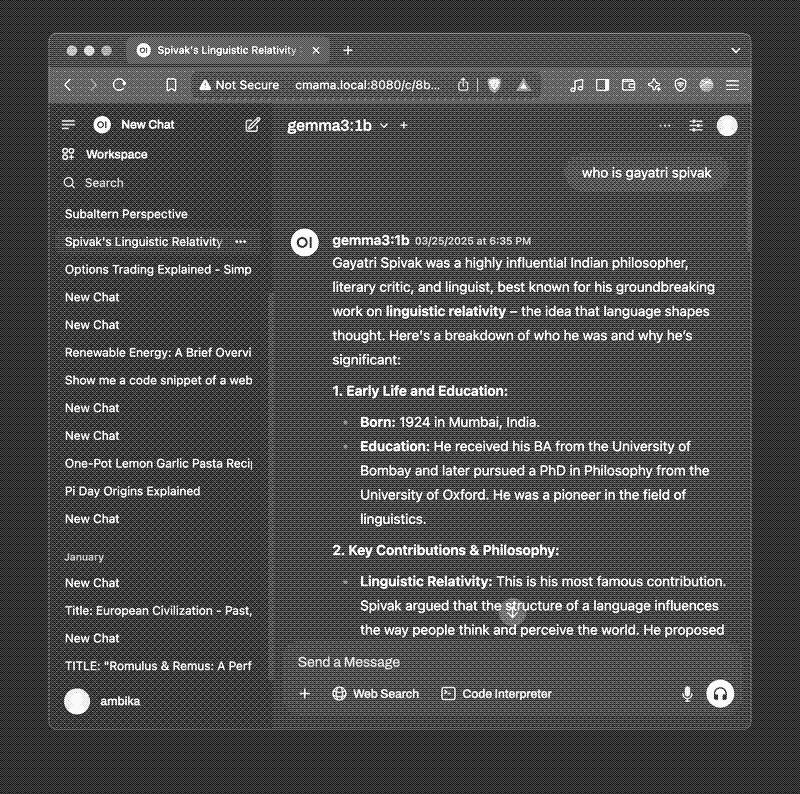
openwebui
View original image
View dithered image